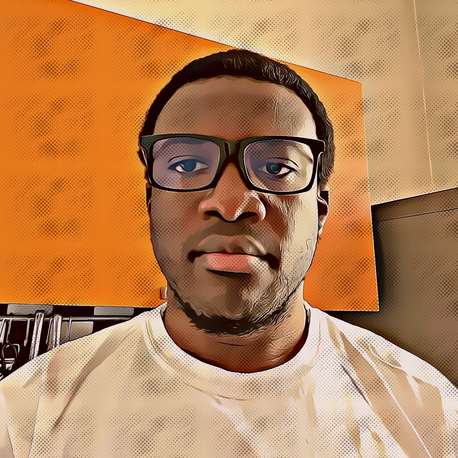If you a using git as a beginner, its important to type in full git commands to get a full understanding of what each command does.
However, after using git for a while, you might start seeking easier ways to type out those commands as they become part of your daily routine. Here comes git aliases to the rescue.
An ‘alias’ allows you to execute a given command using a pre-set string. This string acts as a shortcut to the original command. For example instead of typing git checkout -b <branch_name> to create a new branch, you can simple type
git cob <branch_name>
There are two ways to setup aliases in git.
1. Using .gitconfig file.
This file is usually located at ~/.gitconfig. Open it and add an alias using the format below
[alias]
<alias_name> = <command>
<another_alias_name> = <another_commit>2. Using the command line.
Simple type git config --global alias.<alias_name> <command>
to create an alias from the command line.
If the <command> has spaces in between, add a single quotes(for unix) or double quotes (for windows) around it. An example for unix git config --global alias.<another_alias_name> '<command with space>'
This method actually adds the corresponding alias entry to the .gitconfig file.
Below is a list of some useful git aliases.
[alias]
st = status
ci = commit
ciam = commit -am
br = branch
co = checkout
cob = checkout -b
df = diff
dc = diff --cached
lg = log
lgp = log -p
lgpr = log --graph --decorate --pretty=oneline --abbrev-commit
sl = shortlog -s --
ls = ls-files
# Show files ignored by git:
ign = ls-files -o -i --exclude-standardNow you can type less :).